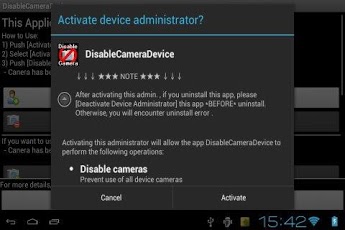Disable Camera device ICS/JB 2013.02.11
Free Version
Publisher Description
Disable Camera device for ICS(4.0)/JB(4.1, 4.2) App.Also Support Jelly Bean (4.1, 4.2) fix Can't install Nexus7(JB 4.1/Jelly Bean) Add Create Shortcut to Home screen Add Support SHELL Command line operation Add Intent call by other applicationAndroid OS 4.0 (Ice Cream Sandwich) is you can disable the camera function. Factories and warehouses that could lead to information leakage and cameras, for example, by turning off the camera when you use the smartphone features, such as office work, information leakage can be prevented before they. Moreover, since behavior can also be taken of the application block can be done by taking advantage of the camera in such an unexpected Karerogu hyped one time, also acts to prevent unwanted monitoring of privacy and guard be used. How to Use:* Disable Camera device1) Push [Activate device administrator]2) Select [Activate]3) Push [Disable Camera device] - Canera has been disabled* Enable Camera device1) Push [Enable Camera device]* Uninstall this Application1) Push [Deactivate device administrator]2) Push [Uninstall this App] - This app has been uninstalled==============================================* If you set a password Please do not forget your password. ( and Don't ask me that How re-enable camera device .)* If you FORGET PASSWORD , Please use this application to recovery . DisableCameraDevice Uninstallerhttps://play.google.com/store/apps/details?id=jp.ne.neko.freewing.DisableCameraDeviceUninstaller==============================================Please see a [Web page] for more details.Tested Ainol Novo7 Basic (ICS 4.0.1) Galaxy Nexus 7 (JB 4.1) Arrows Me F-11D (ICS 4.0) SHARP AQUOS SH-01D (ICS 4.0)jp.ne.neko.freewing.DisableCameraDevicehttp://www.neko.ne.jp/~freewing/android/Copyright (c) 2011-2012 FREE WING,Y.Sakamotohttps://play.google.com/store/apps/details?id=jp.ne.neko.freewing.DisableCameraDevice-------------------------Support Shell command line operation> adb shell$ am start -a android.intent.action.MAIN -n jp.ne.neko.freewing.DisableCameraDevice/.CameraDeviceDisable$ am start -a android.intent.action.MAIN -n jp.ne.neko.freewing.DisableCameraDevice/.CameraDeviceEnable-------------------------ex) use Llama - Location Profiles KebabAppshttps://play.google.com/store/apps/details?id=com.kebab.Llama[Add Action]->[Android intent]* Intent send mode=[Start Activity]* Package name=jp.ne.neko.freewing.DisableCameraDevice* Class name=jp.ne.neko.freewing.DisableCameraDevice.CameraDeviceDisable or* Class name=jp.ne.neko.freewing.DisableCameraDevice.CameraDeviceEnable* Action=android.intent.action.MAIN(I not yet tested. It may be work.)------------Question : When I restart my cell my camera get enable Please check application install location . If application installed in SD-Card (external strage) . Move intophone memory . If application already installed in phone memory . I can't solve this problem .------------PermissionsTHIS APPLICATION REQUIRES NO SPECIAL PERMISSION TO RUN.
About Disable Camera device ICS/JB
Disable Camera device ICS/JB is a free app for Android published in the Other list of apps, part of Development.
The company that develops Disable Camera device ICS/JB is FREE WING. The latest version released by its developer is 2013.02.11. This app was rated by 1 users of our site and has an average rating of 5.0.
To install Disable Camera device ICS/JB on your Android device, just click the green Continue To App button above to start the installation process. The app is listed on our website since 2013-06-21 and was downloaded 133 times. We have already checked if the download link is safe, however for your own protection we recommend that you scan the downloaded app with your antivirus. Your antivirus may detect the Disable Camera device ICS/JB as malware as malware if the download link to jp.ne.neko.freewing.DisableCameraDevice is broken.
How to install Disable Camera device ICS/JB on your Android device:
- Click on the Continue To App button on our website. This will redirect you to Google Play.
- Once the Disable Camera device ICS/JB is shown in the Google Play listing of your Android device, you can start its download and installation. Tap on the Install button located below the search bar and to the right of the app icon.
- A pop-up window with the permissions required by Disable Camera device ICS/JB will be shown. Click on Accept to continue the process.
- Disable Camera device ICS/JB will be downloaded onto your device, displaying a progress. Once the download completes, the installation will start and you'll get a notification after the installation is finished.